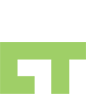I’ve been playing with this concept of circles and I think I’ve gotten a good handle of it.
The difference between facebook and google+ is that now you can decide who you want to see your sharing. This is awesome in the sense that if I had a drunken picture and I didnt want my family or work people to see, then I would only select my select group of friends.
The problem is that with such granularity, its not so simple as just posting, Now you have to decide what you are sharing. In most cases, you would want to share to everyone, and only some things you need to be more private about.
So here is one way to create your circles:
1. All Friends (create a new circle)
2. Work (create a new circle)
3. Family
4. Social group 1 (create a new circle, name it what you want)
5. Social group 2 (create a new circle, name it what you want)
6. Social group 3 (create a new circle, name it what you want)
etc…
Its easy to move a single friend down to a circle, but after I’ve separated them into granular groups, how do i create an All Friends circle?
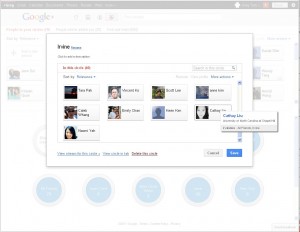
1. Click on the target circle (lets say social group 1) – this will bring up a modal with a list of friends. from here you cannot drag into your All Friends circle, so you want to choose “View circle in tab”
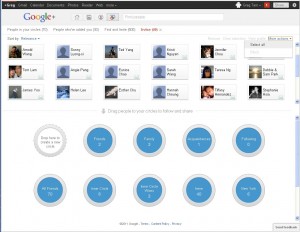
2. Now the friends all display in the top portion of your screen and you are able to drag them to your circles. Now from the More actions > Select all – this will select all your friends.
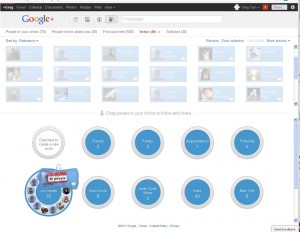
3. Now you can drag all those friends into your All Friends circle. Google is smart enough to ignore the ones that are already in that circle.
With this concept, you can create “super” groups of the more granular groups, so you dont have to keep selecting multiple granular groups everytime you want to share to more people.