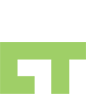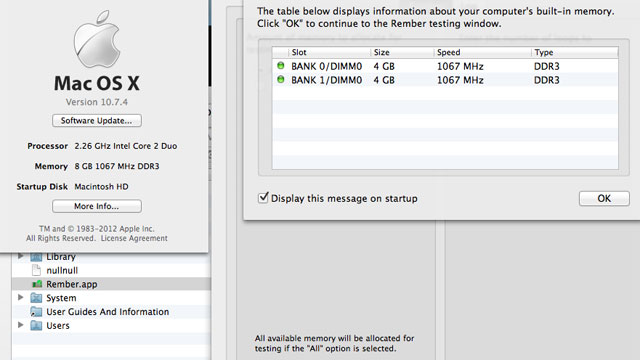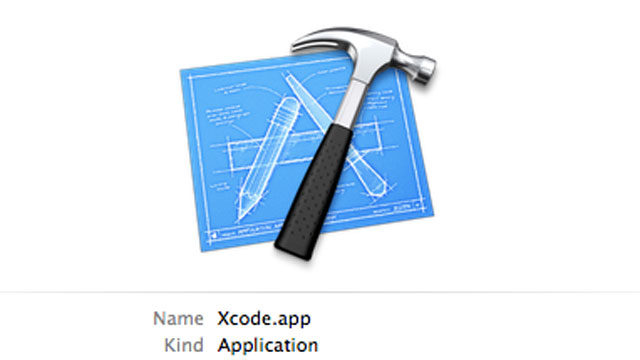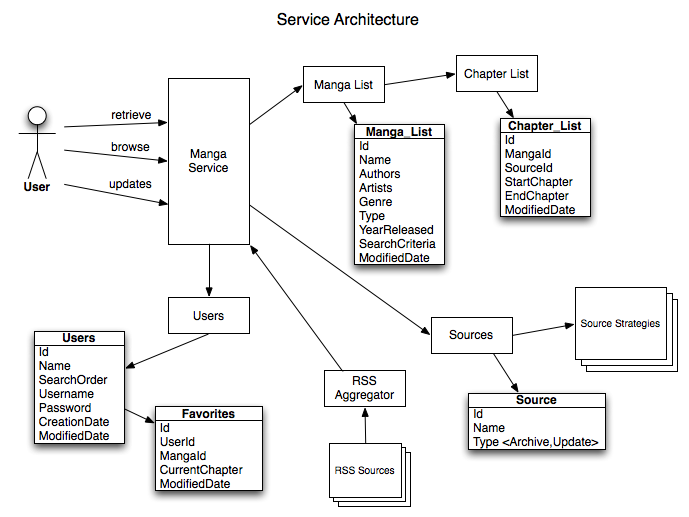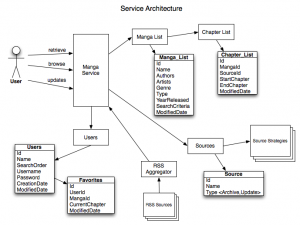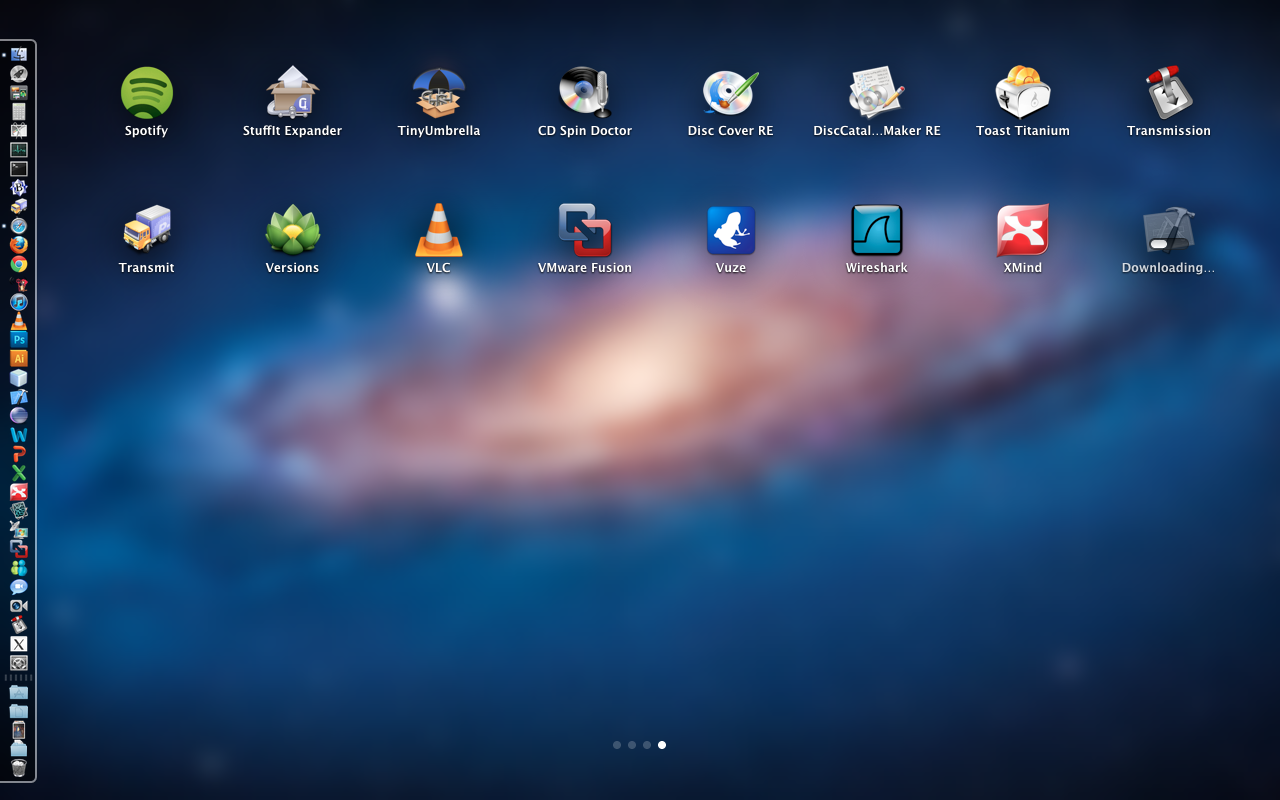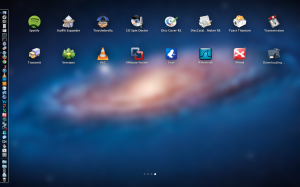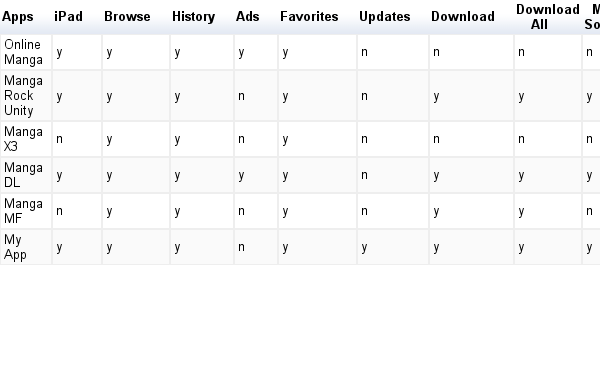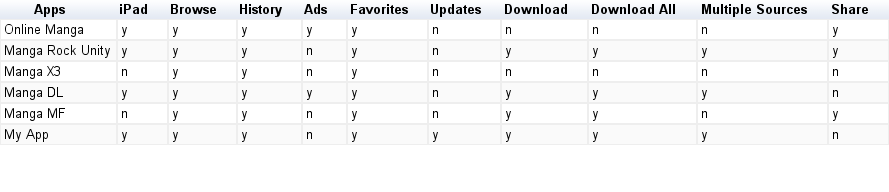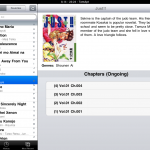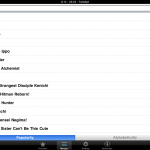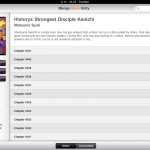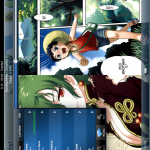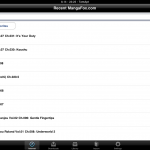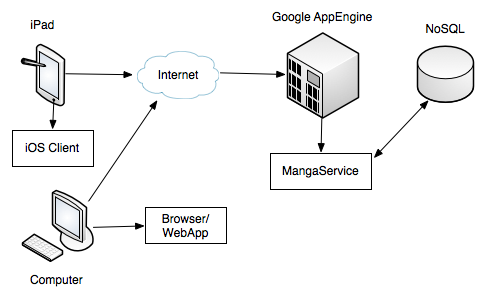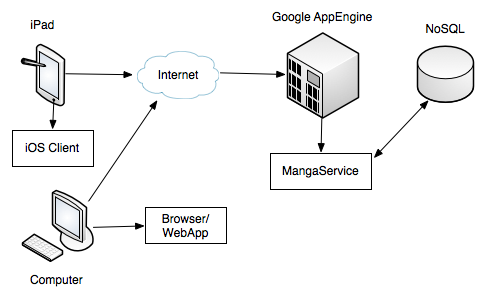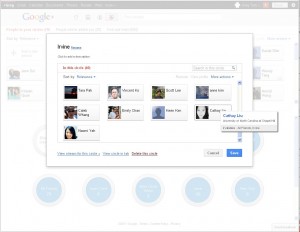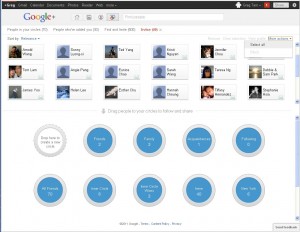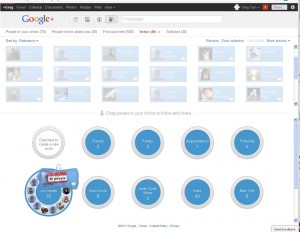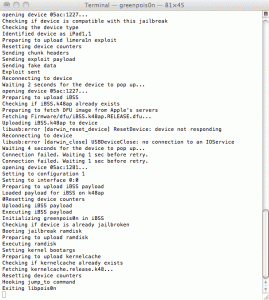In June 2011, I upgraded my macbook pro (MacBook Pro 13″/15″/17″ Unibody with Core 2 Duo “Penryn” and 9400M G chipset (Mid 2009): max, 8GB), with 8GB of RAM. I bought the Corsair RAM (CMSA8GX3M2A1066C7) from newegg.com
At first (running Snow Leopard OS X 10.6), it crashed every once in a while, but I figured that going to OS X Lion (10.7) would fix it. I was wrong. Lion seems to magnify all there is to these crashes. I would get the grey screen of death as well as applications randomly quitting. These issues seem to escalate as I kept updating from 10.7 to 10.7.2
As always, I thought it was the install of my Lion, as I had just updated on top of Snow Leopard, which on forums was said to be a bad practice.
Finally I got sick of my crashes and googled around and found this forum where they mentioned that it was Lion and its finicky-ness with bad memory. I had never thought that the memory would be the issue. here
So the forum member suggested running rember which is basically a os x wrapper over memtest
I started my system in single user boot mode and ran the test. Unfortunately the forum describes the wrong procedure to run the test, I’ve included it below:
- Download rember and put it on the root of your HD
- Start up in single user boot mode (hold down Command-S)
- Navigate to rember (/Rember.app/Contents/Resources)
- Execute memtest with default settings (./memtest)
After removing my 8GB RAM and reinstalling my 2GB standard RAM, it seems to become more stable.